With the release of macOS 10.14 Mojave, you’re probably wondering whether your Adobe software will work in this update to the Mac operating system.
With every macOS upgrade, full information about compatibility is typically not available on the day the new system is released or even shortly after. More information emerges over time, as Apple, Adobe, and other software developers test with the final public release and produce updates with fixes. I’ll update this article as new information comes out.
Do not upgrade until everything you use is ready
There are principles that apply to almost any system upgrade, whether it’s for Macs, Windows PCs, or mobile devices. Those principles remain true for the macOS 10.14 Mojave upgrade:
- Be prepared. If you use your Mac to run a business or another activity where you can’t afford to lose productivity, do not upgrade to Mojave until you’ve made plans to fully recover your previous configuration if things don’t work out. For example, have a complete system backup that you know how to restore.
- Check both your hardware and software. Before you upgrade, remember to check Mojave compatibility for everything installed on or connected to your computer. Especially anything that depends on driver software. That could include printers, graphics tablets, scanners, cameras, networking equipment, calibration equipment, backup software, diagnostic software, adapters, hubs, docks, and so on.
- Test your complete workflow. Published compatibility reports may be on test systems that don’t have the same hardware and software you use. If you must ensure complete compatibility with everything you use, run your own tests with macOS 10.14 Mojave on a separate system, such as an external hard drive with a Mojave test system installed.
- Current versions will be the most compatible. You can expect that current versions of Mac software will be updated for full compatibility with macOS 10.14 Mojave, but previous versions probably won’t. For Adobe applications, that means you can expect the most recent Creative Cloud (CC) versions to be either already compatible or will be updated eventually. But if you use an older version such as CS6 or CS3 that Adobe no longer updates, any issues with Mojave will not be fixed. (Unless a problem is caused by a macOS bug that Apple decides to fix.)
About graphics card compatibility
If you have a Mac Pro with an NVIDIA graphics card and you want to take advantage of CUDA graphics acceleration, CUDA is not currently supported in macOS 10.14 Mojave. You should stay on macOS 10.13 or earlier. This is stated by NVIDIA in their document CUDA 10 and macOS 10.14.
Adobe echoes the CUDA incompatibility with Mojave in their document Important Information on GPU and GPU Driver Requirements, while also advising that if you want the best performance out of Apple Metal graphics acceleration in Adobe video and audio tools, you should use macOS 10.13 or later. If you have a Mac Pro and need to get a new graphics card that supports Apple Metal in Mojave, macvidcards.com may provide some options.
What’s covered in this article
I focus on information that’s direct from Adobe, and on verified reports. To make the best use of your time and mine, I don’t repeat rumors and random anecdotes. But I do mention my own experiences.
The next section is about official compatibility with recent Creative Cloud versions. If you’re looking for information about older versions, jump to:
Adobe Creative Suite 3 through 6 (CS2–CS6)
[Note: The rest of this section was originally written about the Adobe software available at the time Mac OS X 10.14 Mojave was released. Issues and system requirements for current versions of Adobe Creative Cloud applications may be different.]
Official statements and verified reports for CC versions
Good news: Adobe started publishing Mojave compatibility information earlier than in previous macOS releases. I was able to start updating the list below on the same day Mojave was released, which is unusual and welcome. Expect this section to be updated over time as we find out more about other applications and emerging issues; check back for updates.
Creative Cloud 2021 is as far as you can go
On October 26, 2021, Adobe announced the 2022 release of Creative Cloud applications. Unfortunately, of the Creative Cloud 2022 applications I have seen, most have a minimum system requirement of macOS 10.15 Catalina. If you must keep your Mac on macOS 10.14 Mojave, the Creative Cloud 2021 applications are the newest that can be installed.
Every year, the newest generation of Creative Cloud applications becomes available for installation in the Creative Cloud desktop app, and at the same time the oldest generation is removed. If Adobe announces Creative Cloud 2023 applications in October 2022, Creative Cloud 2021 applications — the last compatible with Mojave — are expected to disappear from the list you can install using the Creative Cloud desktop app. This is because Adobe has a policy that they support and provide cloud-based installation for the current version plus the previous major version; versions earlier than that are not available for installation in the Creative Cloud desktop app.
If you want to continue to install Creative Cloud applications on macOS 10.14 after the Mojave-compatible versions disappear in 2022, these are your options:
- To move up to the latest Creative Cloud applications, upgrade to at least the minimum supported version of macOS that they require.
- If your Mac can’t be upgraded past macOS 14 Mojave, consider upgrading to a newer Mac.
- Keep an older Mac running that has the Mojave-compatible versions of Adobe software already installed. But you will not be able to reinstall them after they are no longer available through the Creative Cloud app. You may be able to find installers for older Creative Cloud versions, including Creative Cloud 2021, on prodesigntools.com.
The Creative Cloud 2021 Mojave-compatible Adobe applications are still available, but because they might be removed in fall 2022, consider this advance notice so that you can prepare for when that happens.
Adobe Creative Cloud in general
The Adobe help document macOS 10.14 Mojave compatibility FAQ | Creative Cloud answers several questions and links to some product-specific information.
Adobe Photoshop
The Adobe help document Photoshop and Mojave | macOS 10.14 lists several issues. If you’re experiencing odd problems or crashes even with the most current version of Photoshop, try the accessibility permissions workaround in that document.
Some Photoshop features let you save settings, and the Save dialog box for those features may default to a settings folder inside the Library folder (hidden by default) within your user account. Due to tightened macOS security restrictions, an application attempting to save into the Library folder may trigger a macOS permssions request for access to your contacts or calendar. In the Adobe document Why do Adobe apps want to access my Contacts or Calendar?, Adobe says Photoshop does not need those types of access, so it’s OK to disallow it.
Adobe Lightroom Classic
Victoria “Lightroom Queen” Bampton summarizes compatibility in her blog post Lightroom and macOS Mojave Compatibility. From a comment on that page, I learned that Lightroom Classic may crash in Mojave when switching in and out of Dark Mode. That bug is also documented by Adobe in their help document Lightroom and Mojave | macOS 10.14., which doesn’t seem to have been updated with later issues (such as the following) since it was originally posted.
If Lightroom Classic seems to hang or take an extremely long time when merging files into a panorama or HDR image, this is caused by a bug in macOS 10.14.6. It’s fixed by the macOS 10.14.6 Supplemental Update.
If Lightroom Classic 8.3 crashes on launch in macOS 10.14.6, this problem among others has been fixed in Lightroom Classic 8.4.
I use Lightroom Classic daily in Mojave, and rarely see it crash.
Adobe InDesign and Adobe InCopy
If Adobe InDesign CC 2018 and InCopy CC 2018 crash on launch in macOS 10.14 Mojave, it may be a plug-in incompatibility that can be fixed with a plug-in replacement script (see the Adobe help document InDesign/InCopy CC 2018 crashes on launch | macOS 10.14 (Mojave) beta). The help document refers to the beta version of Mojave; this may work differently in the final version.
Adobe Acrobat
The Adobe help document Acrobat and macOS Mojave 10.14 compatibility describes several issues.
Older versions of Adobe software (CS3–CS6)
Note: For now, the information below is mostly based on High Sierra and earlier, but none of it is expected to work better in Mojave.
Adobe software older than the Creative Cloud (CC) versions are not officially supported on macOS 10.14 Mojave. That doesn’t necessarily mean they won’t work; it just means that if those old versions have any new issues related to macOS 10.14 Mojave, there won’t be any updates to address them (in other words, the only version with the Mojave fixes will be the current version).
Based on how Adobe CS3–CS6 applications have run in other recent versions of macOS, it’s safe to say that they won’t run as smoothly as they did in earlier versions of macOS/OS X. The CS3–CS5 applications seem particularly risky to me. There are more hoops to jump through to get the installers to work, and some installers may not work at all.
Adobe doesn’t verify compatibility of older (pre-Creative Cloud) software because covering all of the features for multiple older versions would require extensive testing, and they were tuned for macOS code that has either changed dramatically or in some cases is simply not there any more. If you still depend on those old versions for serious production or need information about a specific feature (especially “does it work with my printer/tablet/scanner etc.”), you need to set up a test system to verify your workflow on Mojave before upgrading your production system (see How to test macOS 10.14 Mojave yourself). And if your tests determine that your programs won’t run well under Mojave but you want to upgrade, consider maintaining a system on a spare hard drive or partition just to run an older version of macOS for those applications.
Many older applications have problems in Mojave simply because over the years, Apple has changed so much of the code in OS X/macOS. Even Apple’s own professional software is affected; older versions of Apple Final Cut Pro, Motion, Compressor, Logic Pro, and MainStage won’t run in macOS 10.13 High Sierra or later (see About Apple Pro Apps and macOS High Sierra).
With that in mind, here are some notes about getting older Adobe software to run in Mojave.
Installing and activating older Adobe software in Mojave
As in Sierra and earlier, older Adobe applications are able to launch only after you run the Apple installer for Java for OS X 2015-001. If you see the alert below, clicking More Info takes you directly to the Apple download page for that software. Java for OS X 2015-001 isn’t the most current version of Java for Mac, so be aware that installing it may introduce incompatibilities or security vulnerabilities.
Be prepared to uninstall and reinstall if needed. Some older Adobe applications may have licensing errors after a Mac system upgrade. It may be possible to fix them by uninstalling and reinstalling those applications. The lesson here is to always make sure you have all of the information you need (such as license keys or registration numbers) to reinstall any of your key software. You may also need to reset Adobe licensing files on your Mac (see Registration servers, update servers, and activation servers below).
If you can’t find your old Adobe installers, you may be able to download them from a page on the Adobe web site (Adobe software and other downloads) which has links to many older versions of Adobe Creative Suite applications such as Photoshop and Illustrator, along with Lightroom and more.
Stricter macOS permissions may cause crash when starting an application. There are reports that some applications such as Photoshop CS5 crash when you try to run them in macOS 10.14 Mojave. Macworld UK reports that a fix is to grant accessibility permissions to Photoshop.
macOS Gatekeeper may prevent older Adobe installers or software from starting: Gatekeeper is an Apple security feature (added in Mountain Lion) that helps prevent malicious applications from running. If you run Adobe installers or software released before Gatekeeper, you should know what to do if Gatekeeper prevents Adobe software from starting. Adobe covers that in this tech note: Error “has not been signed by a recognized distributor” | Launch Adobe applications | Mac OS. The short answer is to bypass the error by right-clicking the application icon, then choose Open from the context menu. Depending on the Mac you use, instead of right-clicking you can also Control-click, or if you have a trackpad set up for two-finger secondary click you can do it that way instead.
“Installer Failed to Initialize” error, or installer failing to run. Some Adobe installers may fail to launch silently, or with the error “We’ve encountered the following issue. Installer failed to initialize. This could be due to a missing file. Please download Adobe Support Advisor to detect the problem.”

Unfortunately, Adobe Support Advisor no longer exists, but there is an immediate workaround that should get the installer going:
- Right-click (or Control-click) the installer and choose Show Package Contents.
- In the Install window that opens in the Finder, go to the Contents/MacOS folder, and in there, double-click Install. That will open the Terminal application, some lines of code will automatically run, and the actual Installer should successfully launch.
Make a note of this workaround, because any pre-CC installers are unlikely to be updated.
The error message is documented in an Adobe help page: Installing Creative Suite on macOS 10.12 (Sierra). But I found that the same workaround helped when the Photoshop CS3 installer silently failed after I double-clicked it.
Registration servers, update servers, and activation servers. If you get a message saying that a registration or update server is not available in an old Adobe application, that won’t stop the application itself from working so it’s not much of a concern. However, being unable to reach an activation server may keep an application in a trial period with an expiration date. If you’re trying to install a CS3 application, you will probably need to get a new serial number that doesn’t require activation, because Adobe retired the activation server. You can get that at this Adobe page: Activation or connection error | CS3, Acrobat 8. For help with Adobe licensing and activation problems, see the Adobe help pages Activation and deactivation troubleshooting and Troubleshoot activation limit reached or sign-in failed errors.
“Not optimized and needs to be updated” alert
When you start up an older 32-bit application such as Adobe Photoshop CS3, Mojave will display the following alert saying the application is not optimized and needs to be updated. In High Sierra the alert appears only the first time you start the application, but in Mojave, Apple says it will also display every 30 days. The bottom line is, don’t be alarmed when you see it, because the application will still run (though not beyond Mojave).
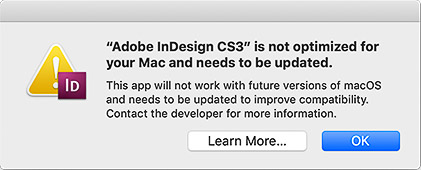
To understand what Apple is talking about, read the Apple tech note 32-bit app compatibility with macOS High Sierra 10.13.4 and later.
Apple has said that Mojave is the last version of macOS that will run 32-bit applications. Most Mac applications have been written for 64-bit processing for some time now, so if your applications are up to date you may not have any issues here. But if you’ve been holding on to some old 32-bit applications for as long as possible, they may have issues in Mojave. Because Adobe software is generally performance-intensive, the current versions of major application are already 64-bit, but older ones and some Adobe utilities are still 32-bit.
How do you know if you’re running 32-bit applications? Click the Apple menu, choose About This Mac, and click System Report. Now, in the System Information window that opens, click the Applications category, and then (after a slight delay on some systems) look for the 64-Bit (Intel) column. On smaller displays you might need to scroll the list to the right.

To find out if all your software is 64-bit compatible, check the Applications section in System Information.
Dark mode
macOS 10.14 Mojave has a new Dark Mode option, which applies a dark gray/black color scheme to the overall user interface instead of the traditional light gray/white palette. Applications have to be updated to appear consistent with Dark Mode, so older applications with light user interfaces will clash. Some Adobe applications, such as the video applications and the more recent versions of Photoshop and InDesign, let you adjust the lightness of the user interface. If you use Dark Mode you can try a darker user interface setting in your Adobe applications, although they might not match completely.
Over time we can expect future versions of Mac applications to match the Apple dark mode aesthetic more closely. Adobe has not said anything about this regarding their Mac applications.
Adobe Creative Suite 2 (CS2) compatibility
There is no way to run Adobe CS2 software on macOS 10.14 Mojave. The only option is to use a newer version of the software.
The question of CS2 compatibility comes up during every recent Mac system upgrade. Some users moving up from older Macs running 10.6.8 or earlier to new Macs with the latest OS version may still be using the Creative Suite 2 (CS2) version of Adobe software, such as Adobe Photoshop CS2. As with the last several major Mac system upgrades, macOS 10.14 Mojave requires that software be written for the Intel processors that have been running Macs for over 10 years. But CS2 applications were written for the PowerPC processors that ran older Macs. The last version of Mac OS X to run PowerPC software was OS X 10.6.8 Snow Leopard.
Other ways Mojave may affect Adobe software
A few more changes in Mojave have potential implications for Adobe users.
APFS (Apple File System)
The file system is the part of the OS that keeps track of all your files. This is such a fundamental function that when that changes, there is great potential for big problems if the transition isn’t handled 100% properly. If your Mac is currently running macOS 10.13 High Sierra it’s probably already gone through the APFS transition, but if you’re upgrading from macOS 10.12 or earlier, the following will apply.
Mojave is built on top of the new Apple File System (APFS), which is designed around security, reliability, and the ability to work across macOS, iOS, tvOS and watchOS. APFS will eventually replace the decades-old HFS+, but for now, Mojave can work with APFS or HFS+.
If your Mac’s system volume is on a solid-state drive (SSD), the Mojave installer converts its file system to APFS; this is not optional. At this time, upgrading to Mojave will not convert system volumes based on hard drives or Fusion drives, but that’s expected to happen in a later release.
I haven’t had obvious problems installing or using older Adobe software on the APFS volume that’s created by default. Some Adobe features that involve a folder or drive location (such as the scratch disk feature of older versions of Photoshop) may not work properly with APFS. Also, an Illustrator CC tech notes errors you may encounter related to APFS (Illustrator and High Sierra | macOS 10.13).
If you have trouble using a feature that interacts with the file system, especially in an older version of an application, it could be related to an incompatibility with APFS.
External GPU support
In macOS 10.13.4, Apple added support for external graphics processing units, called external GPUs or eGPUs. The idea is that you put a powerful graphics card inside a box and connect it to your Mac using Thunderbolt, and that upgrades the graphics capabilities of your Mac.
Some applications may not support an eGPU automatically, so if there is an application that you’re especially interested in accelerating with an eGPU, contact the developer to see if their application fully supports an eGPU. At this time, Adobe doesn’t have much information about which Adobe applications official support an eGPU. Also, be aware that some eGPU solutions can accelerate only an external display.
Wondering what Mojave is all about?
For the most in-depth review you’ll probably find anywhere, read the macOS 10.14 Mojave review at Ars Technica. As with every major release of the Mac operating system, the Ars Technica review not only evaluates the visible features that Apple promotes, but goes under the surface to explain changes to some of the underlying technologies in macOS and how they affect your Mac experience.
What I’m doing
As usual, when I originally wrote this article, I kept my production Mac on High Sierra because of incompatibilities with various utilities and drivers that I needed to work properly. These were resolved one by one, so on August 14, 2019, I finally upgraded my production Mac to Mojave. I usually wait several months before using the latest version of macOS, so this is not an unusual delay for me.
This article was originally posted on September 23, 2018 but is updated as new information emerges.
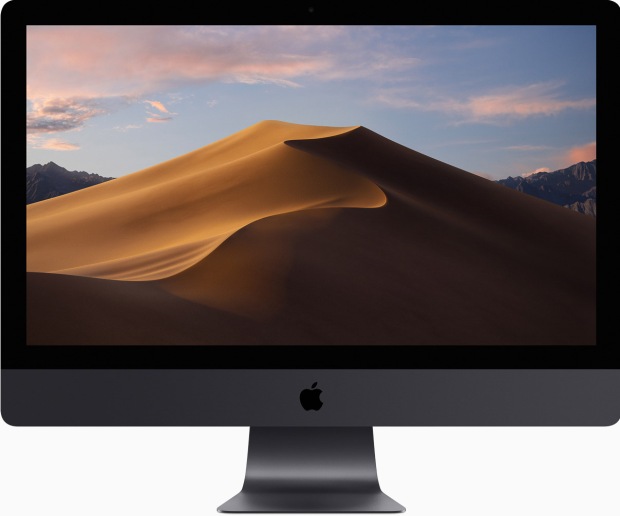


Thank you for the helpful information. I just installed Mojave on my MacBook and Photoshop CS3 seems to work–so far so good. Would appreciate hearing from other users.
More about Photoshop CS3: I have to install a legacy version of Java before CS3 would work.
@Steve Clarke, do you also have Illustrator? Does it work also?
Those two, Illu and Photoshop are my main applications I use from my CS3.
Thank you so much Conrad. I took heed of your advice when I wanted to upgrade to Sierra so that I could use my Adobe Suite CS5 and thus far it is working well, at least for my needs. Not sure what all the other freelancers are doing. I too will be waiting to hear more about Mojave before I move. I look forward to your mailing list updates. Thanks so much for all your hard work on all this vital info. Linda
Appalling! Upgraded to Mojave and now P/shop CS6 crashes when I try to run NIK software. Also, boot-up and wake from sleep are painfully slow, I’m having trouble with right-click file renaming, and thumbnails are sluggish or totally reluctant to show their .jpg file’s image. I should know better these day than to trust Apple’s updates. Nothing but grief.
Thanks for your article. Adobe Premiere CS5 seems to not even open with Mojave, this means a lot of trouble for me. The rest of my CS5 (photoshop, illustrator and indesign) are working fine but not super smooth.
Thank you so much for the help. I am using Adobe Illustrator CS6 under Mojave 10.14.2 thanks to your workaround for the “Installer Failed to initialize”. Thank you!