With the release of macOS 10.15 Catalina, you’re probably wondering if your Adobe software will work in this upgrade to macOS.
Here’s the latest update: On October 18, 2022, Adobe released the 2023 versions of Adobe Creative Cloud applications. With this release, the minimum version of macOS required to run the new 2023 versions is now macOS 11 Big Sur. That’s because every year, Adobe advances the system requirements by one year, which is also what Apple does (Apple provides updates and support for only the last three major versions of macOS, dropping the oldest one every year). So if you use a Mac running macOS 10.15 Catalina, that version of macOS is no longer able to run the latest versions of Adobe Creative Cloud software.
A Mac running macOS 10.15 Catalina can continue to run the 2022 versions of Creative Cloud software, and the Creative Cloud desktop app can still install them. However, Adobe provides support for only the last two major versions of Creative Cloud software. If the major upgrades for 2024 follow the same established pattern, the 2022 versions and therefore support for macOS 10.15 Catalina will be completely dropped when the 2024 versions are likely to be released in October 2023. When that happens, you will be able to continue using Adobe Creative Cloud applications that you already installed on macOS 10.15 Catalina, but will no longer be able to reinstall them.
The rest of this article was written for when macOS Catalina was originally introduced.
What’s covered in this article
I focus on information that’s direct from Adobe, and on verified reports. To make the best use of your time and mine, I don’t repeat rumors and random anecdotes. But I may mention my own experiences.
Here are the major sections of this article relating to Adobe applications and Catalina:
Adobe Creative Suite 3 through 6 (CS3–CS6)
Do not upgrade until everything you use is ready
Caution: For macOS 10.15 Catalina, it is particularly important that you research which applications you have on your Mac before you click that Upgrade button. The longer you’ve been using a Mac, the trickier the macOS 10.15 Catalina upgrade may be, because major changes will block a lot of older software from working. The Verge has good coverage of this in their article Why macOS Catalina is breaking so many apps, and what to do about it.
There are principles that apply to almost any system upgrade, whether it’s for Macs, Windows PCs, or mobile devices. Those principles remain true for the macOS 10.15 Catalina upgrade:
- Be prepared. If you use your Mac to run a business or another activity where you can’t afford to lose productivity, do not upgrade to Catalina until you’ve made plans to fully recover your previous configuration if things don’t work out. For example, have a complete system backup that you know how to restore.
- Check all of the hardware and software you rely on. Before you upgrade, remember to check compatibility for everything installed on or connected to your computer. Especially anything that depends on driver software being compatible. That could include printers, graphics tablets, scanners, cameras, networking equipment, calibration equipment, backup software, diagnostic software, adapters, hubs, docks, and so on.
- Test your complete workflow. Published compatibility reports may be on test systems that don’t have the same hardware and software you use. If you must ensure complete compatibility with everything you use, run your own tests with macOS 10.15 Catalina on a separate system, such as an external drive with a Catalina test system installed.
- Current versions will be the most compatible. You can expect that current versions of Mac software will be updated for full compatibility with macOS 10.15 Catalina, but previous versions probably won’t. For Adobe applications, that means you can expect the most recent Creative Cloud (CC) versions to be either already compatible or will be updated eventually. But if you use an older version such as CS6 or earlier that Adobe no longer updates, any issues with Catalina will not be fixed.
Official statements and verified reports for Creative Cloud versions
Adobe has posted a general statement about macOS 10.15 Catalina: Why don’t my Adobe apps work in macOS Catalina? It links to some Catalina-related articles that Adobe posted earlier, which are also listed below.
Expect this section to be updated over time as we find out more about other applications and emerging issues. I’ve already added a few links since Catalina went live.
Direct links to applications covered in this section:
Photoshop Elements and Premiere Elements
Lightroom and Lightroom Classic
64-bit compatibility for current Adobe applications
macOS 10.15 Catalina supports only applications that run 64-bit code. This is no surprise, because Apple has been warning about the 32-bit cutoff for several years now. To be compatible, an application and all of the components installed with it must be 64-bit compliant. Adobe has been updating its applications over time, so most current applications run under macOS 10.15 Catalina. The Adobe article Why don’t my Adobe apps work in macOS Catalina? discusses 64-bit compatibility for Adobe applications on macOS. It also includes a table of some Adobe applications that are still 32-bit, whether they are going to be updated, and suggested alternatives if they not going to be updated.
Note: “64-bit application” has nothing to do with the bit depth of images or channels. Among other things, it’s about the amount of memory an application can address at once. 64-bit compliance doesn’t make any visible difference to the user, but aspects of it make it possible for an application to achieve much higher performance than a 32-bit application.
Adobe posts a special “letter” about Catalina compatibility
On October 10, 2019, Adobe posted A Letter to Our Photoshop Community in the official Photoshop user forum (Adobe Community). Adobe posted similar letters to the Adobe Communuities for Photoshop, Lightroom Classic, Lightroom, Bridge, and Photoshop Elements. This is not the typical Adobe tech note. Instead, it appears to be a response to the special challenges that users are experiencing when upgrading to macOS 10.15 Catalina without first checking their applications against the much stricter requirements that Apple has built into Catalina. It sounds like many users are contacting Adobe about Catalina blocking their older Adobe applications from opening, particularly Photoshop CS6, the final non-subscription version. (Note that although Photoshop CS6 is 64-bit, 64-bit compatibility is not the only tightened requirement in Catalina.)
Photoshop
Photoshop and macOS Catalina (10.15). There have been a number of issues discovered since Catalina was released, although many of them have been fixed by updates. Read this document carefully, and if any of the problems will cause serious issues with your workflow, the right thing to do is delay your Catalina upgrade until at least the next Photoshop update (and/or macOS as well, since sometimes a problem is a bug in macOS that Apple fixes).
The Adobe article Known issues in Photoshop says:
Only Photoshop 2019 (v20.x) and Photoshop v21.x can be installed on macOS 10.15 Catalina.
For older versions, meaning any version before Photoshop 2019, Adobe clearly states its recommendation in the Adobe document Photoshop and macOS Catalina (10.15):
Adobe does not recommend that customers using old versions of Photoshop upgrade to macOS Catalina.
Unfortunately, that includes Photoshop CS6, the last non-subscription version many users are choosing to stick with.
Adobe Photoshop Elements and Premiere Elements
I don’t normally cover the Elements line, but the macOS 10.15 Catalina upgrade is turning out to be unusually challenging for Elements users too. The worst case scenario is if you just bought Photoshop Elements 2019, because if you need Catalina compatiblity you’ll now have to buy Photoshop Elements 2020 which was just released. Adobe has posted two articles for Photoshop Elements users:
Photoshop Elements and Premiere Elements compatibility with macOS 10.15 (general statement) which says:
Adobe does not recommend that customers using legacy versions of Photoshop Elements or Premiere Elements (versions 2019 or earlier) upgrade to macOS Catalina.
Photoshop Elements and Premiere Elements | macOS Catalina (10.15) (known compatibility issues)
Adobe Lightroom and Lightroom Classic
Adobe has published the following articles about the compatibility of the two Lightroom desktop applications with macOS 10.15 Catalina:
Lightroom Classic and macOS Catalina (10.15) Note that Lightroom Classic 9.1 (December 2019) fixes several Catalina-related issues.
Lightroom and macOS Catalina (10.15)
Victoria “Lightroom Queen” Bampton has posted her summary: Lightroom and macOS Catalina 10.15 Compatibility Bonus: Victoria tested earlier versions of Lightroom going all the way back to version 1, and included the results in her article.
Also, Victoria’s article contains issues not listed by Adobe. For example, in macOS 10.15 Catalina, the import dialog box in Lightroom Classic may display three copies of the Mac startup volume. This issue has come up in user forums, and I have seen it myself.
Adobe Lightroom 6 will not install on macOS 10.15 Catalina, because even though Lightroom 6 itself is 64-bit code, it uses installation and licensing components that are incompatible. However, if Lightroom 6 is already installed on an earlier version of macOS and that’s upgraded to Catalina, Lightroom 6 will run. However, you will not be able to uninstall or reinstall Lightroom 6 in Catalina.
Adobe Illustrator
Adobe has published the following articles about the compatibility of Adobe Illustrator with macOS 10.15 Catalina:
Illustrator and macOS Catalina (10.15)
Early on, Adobe Illustrator was having problems connecting to the Mac desktop in Catalina, which means the Save, Save As, and Export commands were not working properly. It isn’t happening to everyone, but Adobe has acknowledged it on both their user forum and feedback site. If you still run into this, make sure you are running the latest version of Illustrator.
Adobe Acrobat
Adobe has posted the article Acrobat and macOS 10.15 Catalina compatibility. Much of it has to do with the new permissions requests that Apple requires when applications want access to certain folders in macOS 10.15 Catalina.
Frequent macOS requests for permission
Apple has tightened privacy restrictions on applications, to reduce the chance that malicious applications can spy on you and your data. One way Apple has done this is to require applications to get your permission to operate in certain folders within your user account. However, many applications trigger those permissions alerts when doing perfectly normal things. The first time you use many applications in macOS 10.15 Catalina, you may see a series of alerts asking your permission for the application to:
- Use folders and locations in your user account such as Documents, Downloads, and external volumes.
- Have access to any location (Full Disk Access).
- Record the screen. (Don’t overreact to this…keep reading).
If you deny permissions for any of those locations for a legitimate application such as Photoshop, it may not work properly. For example, if you deny access to Documents, an application won’t be able to save your files there. If you deny Full Disk Access, an application may not be able to use its own preferences and configuration files.
The screen recording permissions alert is badly worded by Apple, because it does not mean an application is actually recording a continuous video. In many cases, especially with graphics applications such as Photoshop and Illustrator, all it means is that the application wants to read specific data from a temporary snapshot of the screen, such as figuring out what color you clicked with the Eyedropper tool because you wanted to sample it. That screen sample is typically discarded soon after.
The reason Apple added these alerts is in case a truly malicious application somehow gets installed on your Mac and wants to reach into places it should not be; you should notice that the application wanting permission is not one you expect, and then you should deny it. For this reason, don’t be complacent and simply grant permission every time; always read the name of the requesting application.
But for applications you licensed and installed yourself, from reputable software developers, it should be safe to grant these permissions when asked, so that the application will work properly.
CC 2018 or earlier are not supported
Enterprise users are being told that “Since CC 2018 or prior apps contain 32-bit components, these apps will fail to launch on machines running macOS 10.15 Catalina.” See the Adobe article Known issues with Creative Cloud packages on macOS 10.15 Catalina.
Catalina may quarantine plug-ins
The Adobe article above for Photoshop notes that you might see an error that plug-ins cannot be found or verified. This is because of new macOS security requirements, including that plug-ins need to be notarized and hardened. If you rely heavily on plug-ins for Photoshop or other Adobe software such as Adobe Premiere Pro, Adobe After Effects, or Adobe Audition, you must make sure your plug-ins are compatible with macOS 10.15 Catalina. If they are not, macOS will quarantine them and they will not load.
The consequences of the tightened macOS requirements are rippling through the music industry; many audio/video hardware manufacturers are advising not to upgrade to Catalina at this time until plug-in and driver compatibility for their gear can be verified or updated for Catalina.
That’s all the official information available for now.
Older versions of Adobe software (CS3–CS6)
Already officially unsupported, many Adobe Creative Suite 3 through 6 applications do not make the cut for macOS 10.15 Catalina because they are not 64-bit code. Many of them already have significant issues running in macOS 10.14 Mojave. CS3–CS5 applications are now 10–13 years old. It is time to upgrade…or you can keep using them under older versions of macOS/Mac OS X.
Even if you determine that an application is 64-bit code, it might not run in Catalina for other reasons. Applications must also meet all other requirements for security, code signing, permissions, etc. that Apple has tightened in the last few releases of macOS.
InDesign Secrets reports that Adobe InDesign CS6 and earlier are 32-bit code and will not run in Catalina (see macOS Catalina is Incompatible with InDesign CS6 and Earlier).
Adobe Creative Suite 2 (CS2) compatibility
There is no way to run Adobe CS2 software on macOS 10.15 Catalina. The only option is to use a newer version of the software.
The question of CS2 compatibility comes up during every recent Mac system upgrade. Some users moving up from older Macs running 10.6.8 or earlier to new Macs with the latest OS version may still be using the Creative Suite 2 (CS2) version of Adobe software, such as Adobe Photoshop CS2.
As with the last several major Mac system upgrades, macOS 10.15 Catalina requires that software be written for the Intel processors that have been running Macs for over 10 years. But CS2 applications were written for the PowerPC processors that ran older Macs. The last version of Mac OS X to run PowerPC software was OS X 10.6.8 Snow Leopard.
So, CS2 applications won’t run in macOS 10.15 Catalina for two major, unfixable reasons: They can’t run on Intel CPUs, and as with many CS3–CS6 applications, they aren’t 64-bit code.
Possible workaround for 32-bit apps: Run them in a virtual machine
Although 32-bit applications won’t run in macOS 10.15 Catalina, one way around it is to run an older version of macOS or OS X in a virtual machine within Catalina. Mac expert Glenn Fleishman writes about this for TidBITS: Moving to Catalina: Keep Your 32-Bit Mac Apps Running with Parallels
This does involve its own complications. You’ll need virtualization software such as Parallels Desktop, and because this runs a second instance of the Mac system, for best performance it works best on Macs with more CPU cores and lots of RAM. Because you need enough power to smoothly run two systems on one computer.
Sidecar: iPad as graphics tablet for a Mac
For Adobe users, an intriguing new feature of macOS 10.15 Catalina is Sidecar, a feature that lets you use an iPad as an additional display for a Mac, and Apple Pencil as a stylus for Mac applications shown on the iPad screen. In other words, Apple has added a feature that was previously available only through third-party applications such as Astropad Studio and Duet Pro, or by buying an expensive Wacom Cintiq graphics tablet with display.
I don’t use Sidecar very much, but it seems to work well in Photoshop and Lightroom Classic. Apple Pencil pressure sensitivity was recognized by all three applications. That makes me think that Sidecar is sending the same type of pressure data that other Mac-compatible tablets use. However, none of those applications currently take advantage of double-tapping the Apple Pencil tip to switch to another tool or mode. But that’s a minor thing, since all other Sidecar features appear to work fine.
External GPU support
In macOS 10.13.4, Apple added support for external graphics processing units, called external GPUs or eGPUs. The idea is that you put a powerful graphics card inside a box and connect it to your Mac using Thunderbolt, and that upgrades the graphics capabilities of your Mac. I use one to boost the weak internal graphics hardware in my 13-inch MacBook Pro.
Adobe has improved eGPU support in the most recent versions of application such as Adobe Premiere Pro and Adobe Lightroom Classic. Across macOS, don’t expect older applications to take full advantage of an eGPU. If you want to get the most out of your eGPU, use current versions of both your high performance applications and macOS.
Some applications may not support an eGPU automatically, so if there is an application that you’re especially interested in accelerating with an eGPU, contact the developer to see if their application fully supports an eGPU.
Update: There are now reports that macOS 10.15 Catalina may have issues with certain combinations of eGPU and graphics card.
Wondering what else Catalina is all about?
For the most in-depth review you’ll probably find anywhere, read the macOS 10.15 Catalina review at Ars Technica. As with every major release of the Mac operating system, the Ars Technica review not only evaluates the visible features that Apple promotes, but goes under the surface to explain changes to some of the underlying technologies in macOS and how they affect your Mac experience.
What I’m doing
I rely on my Mac to pay my bills, so I can’t afford for it to be out of service because of a major software problem. So as with every major release of macOS, I did not install macOS 10.15 Catalina on my production Mac on the day it came out. Watching the problems that people were running into, I stayed on macOS 10.14 Mojave well into 2020. When Apple released macOS 10.15.6 in July 2020, I reviewed the list of fixes and felt that it was probably safe to upgrade at that point, and so I finally did. So far, using current versions of Adobe software and having waited for the Catalina updates for all of my other important utilities and driver software, it has been mostly smooth sailing.
This article was originally posted on August 28, 2019 and will be updated as new information emerges.
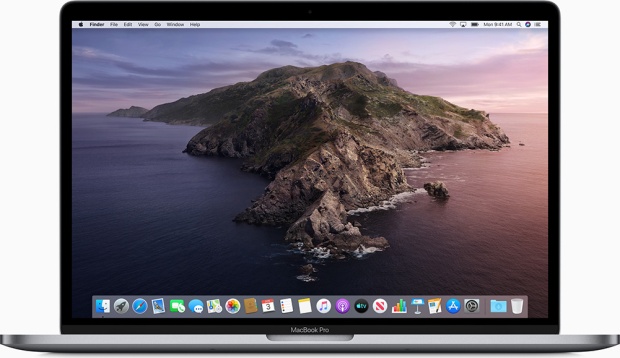

https://forums.macrumors.com/threads/so-does-photoshop-cs6-run-in-catalina.2204104/
I suspect many people will give up on Adobe and discover Affinity software. I’ve checked it out and it is damned good. I’d prefer to stick to Adobe because I know how it all works but paying an endless subscription and living in fear of being cut off by upgrades makes me think I’ll move on.
Adobe chat fellow just told me Elements 2019 will work with Catalina, but has to be re-downloaded after install. It had better work. I paid $100 for it less than a year ago.
How do I re-download? I’ve just bought a 15″ MacBook Pro and installed Catalina. Had no idea there would be problems with Elements 19. What do I do? New to Mac!
Hi Peter, if by “re-download” you mean how do you upgrade to Elements 2020, which is compatible with Catalina, what I am hearing (as I wrote in the article above) is that you may have to buy Elements 2020. But it wouldn’t hurt to contact Adobe and see if they will give you some kind of upgrade deal from the 2019 to 2020 versions.
More information:
https://helpx.adobe.com/photoshop-elements/kb/elements-mac-64bit-compatibility.html
I have Adobe Creative Suite 6 on my old Macbook Pro – 2012. I just bought a new 2019 with Catalina. I used your method in this post to check apps for 64 bit. Where the “yes’s” start I see my CS6 Bridge, Illustrator, Lightroom 2, Media Encoder, and Photoshop as well as Acrobat Pro 10.1.16. But in the “no” section I see what appear to be supporting apps such as: Acrobat Distiller, Adobe air app installer/uninstaller/manager, Help, help viewer, updater, widget browser. (Dreamweaver, Flash, and Indesign are also included under “no”- so those apps would be off the table at any rate.) But what about Photoshop in particular? Can I try to move that over to the new Macbook?
It’s a good question. I should update the article, because we now know that Photoshop CS6 does not work in Catalina, for technical reasons other than whether it’s 64-bit. As you’re finding, the CS6 suite in general should not be expected to work. And we know the final CS6 software update was years ago. Going to Catalina pretty much requires moving on to an Adobe Creative Cloud subscription or to non-Adobe alternatives, depending on your requirements and budget.
This is a great review. Thanks its very informative. I’m in the same boat as mardi mccabe. Did you update the article in feb? I really don’t want to join the creative cloud because the idea of subscription software seems to David Ricardo rent seeking at best. It isn’t a reasonable thing to ask of your customers. Should i get a subscription based hammer and screwdrivers too or just buy the quality of tool I need and replace them when they wear out? I’m wondering how bridge and premiere pro CS6 function in Catalina. Could you update the article about that?
Yes, I need to update the article. I think Bridge CS6 works, but basically, you should not count on other major CS6 applications working in Catalina. Many definitely do not. If you need reliable applications in Catalina, especially to produce paying work, get the latest versions.
In a similar situation and honestly, I have an iPad mini 5th generation using free apps on their and allowed to save files in various formats (PSD, JPG, PNG, etc) and able to continue working with files on older software.
Never used CC, not sure if it’s worth a monthly fee, but Apple seems to be updating their operating systems now mainly to sell Adobe software. I believe this is why, Procreate is becoming more and more popular now because of this.