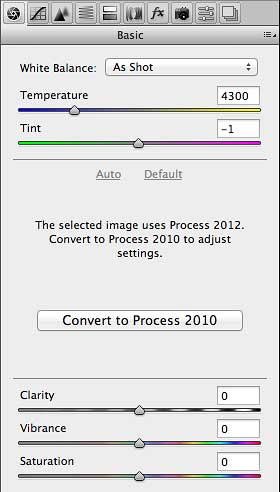Now that OS X 10.8 Mountain Lion is available from the Mac App Store for a mere USD$19.99, you’re probably wondering how well your Adobe software and other Mac apps will run on it. Below is a summary of various reports I’ve read on Adobe.com and around the web.
Adobe Creative Cloud, current versions: It isn’t possible to install or run these on Mac OS X 10.8 Mountain Lion. As of 2019, the only versions of Creative Cloud applications available for installation are the current version and one previous major version, and those won’t work because support for Mac OS X 10.8 Mountain Lion was dropped several years ago. If you want to know the current system requirements, look them up for the specific Adobe application you would like to use.
[Note: The rest of this section was originally written about the Adobe software available at the time Mac OS X 10.8 Mountain Lion was released.]
Adobe FAQ: Adobe had published a Mountain Lion FAQ when this post was originally written, but it seems to have been replaced with a new document after the Creative Cloud launch in May 2013. The former Mountain Lion FAQ said:
At this time, none of the CS5, 5.5 or CS6 applications require updates to be compatible with Mountain Lion. However, we do recommend that all users download the latest version of the Adobe Flash® Player runtime…In our testing we have found no significant issues with running CS5, 5.5, CS6 or Acrobat products with Mac OS X 10.8 Mountain Lion.
A post at the Photoshop.com blog does talk about Creative Suite versions and Lion, and says:
We have worked closely with Apple to review Adobe Creative Suite 5, 5.5 and CS6 editions and individual products for impact on reliability, performance and user experience. Earlier versions of Adobe Photoshop® (CS3 and CS4), Lightroom 4.1, 4.0 and earlier software were also tested and there are currently no known issues.
If your Adobe software is earlier than CS5, to run under Mountain Lion at all it must support Intel processors. After Apple switched to Intel-based Macs, Apple started phasing out support for running software based on the older PowerPC processors. Starting with Mac OS X 10.6 Snow Leopard, Mac OS X no longer runs PowerPC-based software. You’ll have to check compatibility for each of the Adobe applications you want to run; for example, Photoshop CS3 was the first version of Photoshop that ran on Intel-based Macs, so Mountain Lion will not allow Photoshop CS2 to run or even install. But even if your software older than CS5 runs on Mountain Lion, it may still have other issues because OS X has changed a lot since then.
Flash: Apple has changed how Adobe Flash Player is allowed to work in OS X. If you aren’t on the latest version of Flash, OS X may display a “Blocked Plug-in” message because Apple wants you to have the latest Flash security fixes. All you have to do is go into the Flash Player system preference and update it from there, or download the latest version of Flash from the link above and run the installer. Once that’s done, you’ll be able to view Flash content again.

Premiere Pro: John Nack of Adobe, whose blog clued me in to the Adobe FAQ for Mountain Lion, reports that according to Adobe Premiere Pro team member Todd Kopriva:
Mountain Lion (Mac OS v10.8) upgrade improves performance and stability with Premiere Pro.
I’m guessing that this may be because of new code in Mountain Lion that Premiere Pro can take advantage of, because this isn’t the first time that happened: Premiere Pro also ran better after Apple added OpenCL improvements to the OS X 10.7.4 update.
Update: Adobe has posted a Premiere Pro tech note about AVCHD video issues related to a change Apple made in Mountain Lion.
OS X Gatekeeper and older Adobe software: Gatekeeper is a new security feature Apple added in Mountain Lion that helps make sure that you aren’t running malicious applications. In the Mountain Lion FAQ linked above, Adobe says:
Adobe has added the Gatekeeper signing requirements to our currently shipping applications. However, our legacy products created before Mountain Lion’s Gatekeeper feature was available are not signed. If you download one of those legacy (unsigned) applications, the Gatekeeper security feature may pop-up a security dialog…
Because Adobe only updated currently shipping software for Gatekeeper, if you run older versions of Adobe software you should review that section of the FAQ.
Full-screen mode on multiple monitors: Since Lion, when a Mac application goes into the OS-native full-screen mode, all other connected monitors go blank, displaying only the gray “linen” desktop so that you can’t see your other apps. No one is able to explain why this is a good thing. The only change in Mountain Lion is that you can display the active application on any connected display…but you still can’t see any other apps.
Adobe continues to use the traditional Adobe full screen modes in their apps such as Photoshop, Lightroom, and Illustrator. While some Mac users might complain that the Adobe way makes those apps “non-standard,” as a long-time Mac user trying to get things done with multiple apps on multiple monitors I find the Adobe full screen mode to be much more productive than the OS X implementation.
(If you want to turn on the Adobe full screen mode, in OS X or Windows press the F key…just the letter F, not a function key. That shortcut will cycle through the View > Screen Mode commands in Photoshop, the Window > Screen Mode commands in Lightroom, and the Change Screen Mode button in Illustrator. Adobe full screen mode is available in some, but not all, Adobe software.)
Note: In OS X 10.9 Mavericks, Apple is changing how full screen apps work on multiple monitors. This may solve the current issues.
10-bit video displays: Photoshop users and other graphics professionals have been interested in properly supporting 10-bits-per-channel video displays on Macs. (This isn’t about the file format, but the data path to the video monitor. Most displays support 8 bits per channel of color, but some high-end monitors support 10 bits per pixel for smoother gradations and better color accuracy.) To support 10-bit video requires an unbroken chain of components: The monitor, the graphics card, the cable, the application, and the operating system and its graphics driver software. If any part of the chain doesn’t support 10-bit video, it won’t work. And it might not work on the Mac any time soon, due to Apple’s continuing lack of 10-bit video APIs in OS X. The displays are ready, the graphics cards are ready, compatible DisplayPort cables are ready, Photoshop is ready…OS X remains the one broken link in the chain.
MacBook Pro with Retina Display [updated August 29, 2012]: Adobe has published a list of the first wave of their software that will support the high resolution of the MacBook Pro with Retina Display “over the next few months;” you can read about it in an Adobe blog post. Photoshop and Lightroom are both on that list. Presumably, the rest will follow a little later.
Update: Photoshop CS6 and Illustrator CS6 received Retina Display support in the update released December 11, 2012. Run Adobe Updater to get them (choose Help > Updates in the software).
To learn about OS X software compatibility of Mac software in general, a great resource is the Roaring Apps database. It lists OS X software and its reported compatibility with OS X 10.7 Lion and 10.8 Mountain Lion. For mission-critical software, you should also check each company’s support website to verify that it works.
If you’re updating from Mac OS X 10.6 or earlier, you may also want to read my blog post “Mac OS X 10.7 Lion: Will Adobe apps and other software work?”, so that you can also be up to date on the more dramatic changes that were introduced in Lion, such as the end of support for PowerPC-based software.
Wondering what Mountain Lion is all about? For the most in-depth Mountain Lion review you’ll probably find anywhere, read John Siracusa’s review at Ars Technica. As with every major release of OS X, Siracusa not only reviews the visible features that Apple promotes, but goes under the surface to explain changes to some of the underlying technologies in OS X and how they affect your Mac experience.