You’ve got a photo that looks great on the camera display, but when you open it on your computer the image looks ruined, as if someone applied a glitch effect to it. Don’t panic! You might be able to save the picture.
camera raw
Updates: Adobe Photoshop CS6 13.0.1, and more Retina display details

[Update, December 11, 2012: Photoshop CS6 13.0.2/13.1 and Illustrator CS6 16.0.3 now include Retina Display support. I’ve written a blog article with links and analysis.]
[Update, September 6, 2012: Premiere Pro CS6 6.0.2 now includes Retina Display support.]
Photoshop CS6 13.0.1 released
Adobe has released Adobe Photoshop CS6 13.0.1, which brings a security update and a number of bug fixes, including “31 crashing fixes.” You can read more about it on the Photoshop.com blog.
To download the update, go to:
http://www.adobe.com/downloads/updates/
or:
To update Photoshop directly, start Photoshop CS6 and choose Help > Updates.
More details on support for the MacBook Pro with Retina display
When the MacBook Pro with Retina display came out, Adobe said that its software such as Photoshop would eventually support the high resolution of that display, also known as HiDPI, but they didn’t provide further details. Today Adobe provided more information about Adobe software support for the Retina display. In a post on their Creative Layer blog, Adobe listed software that will receive HiDPI updates “over the next few months.” Presumably, the applications that aren’t on the list are on a longer update timeline.
Digital photographers should note that Photoshop and Lightroom are both on the list. Some wonder why it takes so long, but keep in mind that assets like icons need to be updated (over 2500 according to Adobe), and any changes that affect the rendering of graphics and type need to be not only coded, but also tested and verified.
Updates: Adobe Camera Raw 7.1 and Adobe Photoshop Lightroom 4.1

Adobe has released Camera Raw 7.1 and Lightroom 4.1 with the same raw processing updates for both, and with a corresponding update to DNG Converter, the utility that among other things can bring the latest camera raw support to versions of Photoshop before Photoshop CS6. All are free updates for current licenses of the software.
Along with the usual bug fixes and added support for new cameras (including the Canon EOS 5D Mark III and EOS 1D X, Fuji X-Pro1, and Nikon D4/D800/D800E) and new lens correction profiles, there are several new features that you can read about in a post at the official Lightroom Journal.
Probably the biggest new feature is the powerful new set of color fringe correction controls. You’ll find them in the Defringe section of the Color tab under the Lens Corrections tab, and you can learn how to use them in a very informative blog post at the Lightroom Journal.

In the release candidate version of Lightroom 4.1 I had experienced a problem with edges looking jagged when profile corrections were turned on, a problem discussed in the forums. After I installed this final version of Lightroom 4.1, the files with that problem appear to be fixed.
To download the update, go to:
http://www.adobe.com/downloads/updates/
or:
To update Photoshop and Camera Raw directly, start Photoshop and choose Help > Updates.
To update Lightroom, start Lightroom and choose Help > Check for Updates. If you bought Lightroom through the Mac App Store, the update may take a longer to become available there because it has to wait for Apple approval.
Updates: Adobe Camera Raw 6.7 and DNG Converter 6.7
Adobe has released Camera Raw 6.7 and DNG Converter 6.7. This release is important for Photoshop CS5 users who use Lightroom 4. What’s notable in this release:
- You can preserve edits made using Process Version 2012 in Lightroom 4 in a raw file you’ve imported into Photoshop CS5 as a Smart Object. However, you won’t be able to change Basic panel develop settings unless you switch back to Process Version 2010, as shown in the figure below. If you want to import Lightroom 4 raw files as Smart Objects into Photoshop and then edit them using Process Version 2012, you’ll need Adobe Camera Raw 7, which is available only with Photoshop CS6.
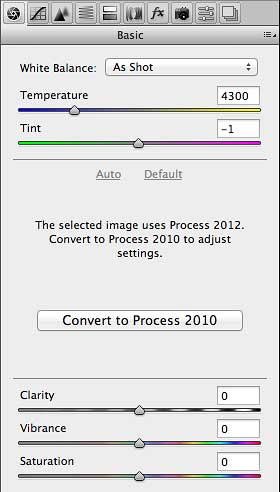
- You can import raw formats from new cameras such as the Canon EOS 1D X, Canon EOS 5D Mk III, Nikon D4, Nikon D800, Nikon D800E
- More lenses have been added to the list of lens correction profiles.
For more information about new features and bug fixes, read the blog post by Lightroom product manager Tom Hogarty:
Lightroom Journal: Adobe Camera Raw 6.7 and DNG Convertor 6.7 Now Available on Adobe.com
As usual, you can read the release notes and download the installers from
http://www.adobe.com/downloads/updates/
or:
To update Photoshop and Camera Raw directly, start Photoshop and choose Help > Updates.
Also as usual, DNG Converter is useful for bringing the latest camera raw support to versions of Photoshop before Photoshop CS5.
Updates: Adobe Camera Raw 6.4, Lightroom 3.4

Adobe has released Camera Raw 6.4 and Lightroom 3.4. You can read about the new supported raw formats, new lens profiles, new cameras supported for tethered shooting, and the list of bug fixes in a blog post by Lightroom product manager Tom Hogarty:
Lightroom Journal: Lightroom 3.4 and Camera Raw 6.4 are now available
As usual, you can read the release notes and download the installers from
http://www.adobe.com/downloads/updates/
or:
To update Photoshop and Camera Raw directly, start Photoshop and choose Help > Updates.
To update Lightroom directly, start Lightroom and choose Help > Updates.
