First see if it’s just one program, or the whole machine. If the foreground program is unresponsive, before you force a restart check to see if other programs still work, because a lot of times, only one program is stuck and the rest of the system is OK. It’s actually very rare for all of OS X to freeze up. Try switching to the Finder or another program in the Dock or by pressing Command+Tab to use the Application Switcher. If these work, your whole system is not frozen, only the foreground program is.
Forcing just one program to quit. Use the Force Quit command from the Apple menu (or press Option+Command+Esc) to select the unresponsive program and make it quit. This is the Mac version of the Ctrl+Alt+Del “three finger salute” in Windows.

Forcing the entire system to shut down. If you cannot switch to other programs and you can’t choose the Shut Down command on the Apple menu, force a shutdown by holding down the Power button; don’t let go until the machine powers off. To verify that it really is shut down, press one of the keys that lights up, like Caps Lock or Num Lock. If the key’s LED lights up, power is still on. After you are sure the machine is fully off, press the Power button to start up normally. For an emergency restart on a notebook while the machine is still running, press Command+Ctrl+Power. Using either method, any unsaved changes in open documents will be lost.
Holding the Power button to force an immediate complete shutdown works on many Macs and PCs, and also works on a lot of electronic devices in general. Use this technique only in an emergency.
In normal use on a notebook, pressing the power button without holding it down is the same as choosing Shut Down from the Apple menu; either way, you see the dialog box below. (Apple changed this in OS X 10.9 Mavericks. To see this dialog box you have to hold down the power button for a few seconds.) On a desktop, the shortcut is Control+Eject. If those techniques bring up this dialog box, the machine is not frozen and you should not have to force shut down; you can just click the button you want.
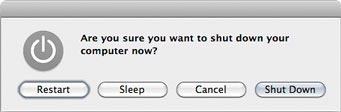
Failing to wake up from sleep mode. If a Mac doesn’t wake from sleep when it should, or pressing the Power button doesn’t start up a Mac that appears turned off, the computer may be in a state where the screen is blank but it’s still running. This sometimes happens when something’s gone wrong while a Mac was in or waking from sleep mode.
First press Caps Lock to see if it lights up. If it does, the machine is still on. In that case, press the Increase Screen Brightness button to make sure it’s not because the screen backlight is off. If none of that brings the screen to life but you know the machine’s getting power, your machine is in a sort of coma. You might as well do an emergency shutdown at this point.
Remote access. One other advanced user trick you can try is to log into the unresponsive Mac from another computer. This only works if it’s on the network and Remote Login is already turned on in the Sharing preference pane, and you’re familiar with how to log into other networked computers by typing commands into the Terminal utility. But if the machine is really hung up, that may not work either. Trying to get in via Screen Sharing/VNC usually doesn’t help because typically, if the normal user interface isn’t responding, Screen Sharing won’t either. It doesn’t hurt to try, though.

This is exactly the kind of info I was looking for, thank you.
I’m a new Mac OS X user … general question:
I leave my Mac in “sleep” all the time …. how often should you actually shut it down when not in use?
Alice, the main reason to shut down is if you aren’t going to use the Mac for several days. For example, if you’re going away on a trip for a week and you’re leaving the Mac at home.
Sleep mode uses a tiny bit of energy. If it’s a desktop Mac, you could leave it in sleep indefinitely, as long as it’s got power. If the power goes out, sleep will fail, you’ll lose any unsaved data, and would have to start up again.
If you have a Mac laptop and you’re only going to sleep it overnight, that’s fine, there will be plenty of battery left (until it was almost empty to start with). Sleep mode will slowly drain the battery until after several days, it’s empty and you’d have to plug it in to start it up. A shut down laptop won’t drain the battery for a very long time, probably months.
Sleep mode is what I use all the time, even when I take my Mac laptop on extended trips. I typically restart after a week or two just to be safe, but otherwise I just sleep it. Currently, it’s been 9 days since I last shut down or restarted this laptop.
May I ask you a question about my Mac OS X? Ever since I fiddled with the “dock” or shortcuts on the desktop, (I wanted to stop Word from opening at login) the Mac has been cutting out of the internet after just a few minutes.
I have a Toshiba laptop and it is connecting just fine….
Thank you!
Susan
Wow, I am sorry to say that I can’t think of how working with the Dock or desktop shortcuts would affect the Internet connection!
The only thing I can think of is if you had edited your Network settings while you were doing that. Otherwise, the cause of the Internet outages is probably unrelated to what you did in the Dock, and you’ll have to track down the real cause using normal troubleshooting, such as restarting the router and modem, etc.
If you are talking about a wireless connection, one way to help narrow down the cause is to note what happens in the Airport menu when you lose the connection. If the Airport icon goes gray and then back to black, then its temporarily lost its wireless connection to the router and the problem is either with your Mac’s wireless setup or hardware, or the wireless router might be malfunctioning or resetting itself. If the Airport icon stays black when you lose the Internet, then your Mac’s wireless setup might be OK and the problem might only be on the router side. If the Toshiba works fine at the very same time the Mac loses it, then the problem is with the Mac.
If you are talking about a wired connection, I’m not sure what it could be.
Good luck!
question. i was copying a song from a burned cd to my mac when it suddenly gave me a message saying it couldnt because the cd is damaged (the cd was really scratched but i thought it would still work), i tried to close out of the progress bar but it wouldnt let me. it would say 5 seconds left before finishing. i also tried ejecting but because it was still technically “copying” it wouldnt let me. all other programs worked. it wasnt as if my computer froze. it was just that that program wouldnt close. so i forced shutdown (hold the power button). Everything works fine now but was wondering is that harmful to my laptop? sorry im paranoid lol
Albert, one forced shutdown of a Mac should not cause problems. The file system has a feature called “journaling” that helps retrace steps before an unexpected shutdown and can help prevent wrecked files. However, you want to avoid doing force shutdowns very often because the more you do it, the more chance there is that some data will fall through the cracks and be corrupted. So let it go this time, but in the future, always try to force quit an individual program before forcing the entire machine to shut down, or wait.
Recently a friend of mine with a Windows Vista machine got impatient with a long period of unresponsiveness and force shut down the machine, and next time some files were actually lost despite our efforts to recover them. I was surprised. I’m not going to use that to make fun of Vista, but as a cautionary tale that there is always the chance that any system, including a Mac, may get screwed up by a force shutdown.
Hi I have the same problem as Albert above, and I’ve googled it but can’t find any help. I pressed the eject button forgetting that files were still being copied on my macbook and now I can neither eject or close the application (it doesn’t exist in force quite and refuses t stop copying, so I was wondering if there was any other solution to this (asides from force shutting down i really don’t want to chance it if it happens again.) Thank you for your time
[I’m not sure, because if you mean the Eject button on the keyboard it normally doesn’t allow a volume to be ejected while files are still being copied. I am assuming that when you say “I can neither eject or close the application” you mean you tried force-quitting the Finder. If you wait forever and it doesn’t clear up, you might have to force shut down after all, unfortunately. – Conrad]
I will be completely honest, that I have forced shutdown twice recently, for the same reason. My battery was running low and I got a message stating this. I waited (bad habit) and forgot to plug in my adapter. Then my computer went into a deep sleep. I then plugged the power cord in my computer and… nothing. So I waited patiently and forced a shutdown, by the hold of my power button. I tried to boot it up and… nothing. Until after a minute my laptop woke up and restored all the windows I had open when the power shut off. Is a forced shutdown my best way out of this situation, or is there an alternative. I have a MacBook Pro 10.5.2 .
Thanks,
Marcos
[That sounds unusual, so I don’t know if I have any other ideas that wouldn’t end up the same as a forced shutdown. Normally, when you run down the battery it’s supposed to wake from sleep as soon as it’s got AC power plugged in. The only time I have seen it not do that is when I was using a Kensington power adapter for my G4 that provided a lower power level than the Apple adapter, but if I waited long enough the battery would eventually reach a level where the system would start.
So I guess the first thing I would do is wait a few minutes with it plugged in. If it didn’t wake after the battery has gone up an LED or two I might give up and force shut down. But I haven’t had to do that lately. – Conrad]
I have had my MacBook, OS X, for a year and a half and have had nearly no problems whatsoever with it. Until last week. I got a big message in the middle of my screen, in about 5 languages, saying that I had to restart or shut down my computer immediately. The entire system was non-functional, and the only thing I could do was hold down the power button until it shut down. This was a bit disconcerting the first time, but now it’s occurring more frequently– twice more in the past 2 days. What could be causing this??
[You’re experiencing what’s called a kernel panic. These should never happen. The cause may not be obvious, and it’s almost never because you did something wrong. It’s sometimes caused by hardware that has developed a problem, like a RAM chip that has gone bad or a problem on the motherboard. Another major cause is a hardware driver software like a bug in a video or USB driver. For example, the PowerBook G3 once got kernel panics because of a bug in the trackpad driver software. All you can do is try to isolate it, such as running without one RAM chip or the other, but if you run out of ideas you pretty much should talk to Apple. Apple has a tech note on it:
http://support.apple.com/kb/HT1392
It sounds like something changed in your machine recently, either a problem developed that you did not cause and had no control over, or you installed/updated a driver for a hardware device and the driver has some bugs. Those aren’t all the possible causes but just the most likely.
Good luck -Conrad]
Thanks Conrad,
I had recently installed a driver for an external hard drive, and since uninstalling it, I have had no more recurrences of kernel panic. Thanks for pointing me in the right direction!
Hi All,
i have one problem with my Mac ,that when i select the “Shut down” or “Restart” button in the Apple menu nothing happened .
if i want to shut down my laptop i will use the power button to do that.
about my Mac :
Mac OS X 10.4.11
can you please help me
HI
My Mac locks up when I connect my external hard drive. Usually it is just Finder that locks up and the little spinning ball icon will not allow me to click on anything in finder. If I try to disconnect or restart the whole computer or turn the harddrive off it tells me that I am not disconnecting it properly and that data will be lost or damaged, but it won’t let me shut it down by clicking on the disconnect/eject icon.
What do I need to do to fix this as my Mac is the heart of my photography business and I need to back up my files off the external harddrive to disk, and can’t.
Thanks
Rhondda
thank you
this is the type of info/help that makes me happy and really helps.
thanks:)
Hi,
A year ago I bought a used (1 yr old) MacBookPro to run my theatre company’s video and audio cues for our summer tour. All worked well till week 10 of the tour (we were running Qlab), and then the sound files started glitching, with intermittency. Even in Itunes the sound cues were glitching.
Now, a month later, the machine is having startup problems. I’m having to force start it, and I suspect that the battery is not taking a charge. Any ideas?
There’s a lot going on there. Playing back sounds or iTunes shouldn’t stress any recent computer enough to cause glitches. Maybe try it in another user account on the same machine, to see if it’s a problem with a specific account. If you have a spare hard drive lying around, you can also try installing a fresh test copy of OS X on it to see if the problems happen if you boot off of that. If the problems still happen, it’s probably a hardware problem in the computer. If they don’t, there may be a problem with OS X on the main drive that might require updating or reinstalling. Beyond that, the problems are such an unusual combination that it might be a good idea to bring it in to Apple to have it looked at, because it isn’t obvious to me what would cause all of that to happen.
what happens if the caps lock doesn’t come on but you know the computer definitely getting power? the only key working is the on/off switch! can’t get it to boot up at all and i have tried the fixes suggested above
Thank you sososososososososo much! I really appreciate it:)
I have a question about my Mac desktop. This evening a grayish “veil” came down from the top of my screen, and this little black box popped up and said I needed to restart my computer by holding down the power button for several seconds, then power it back up…..it wouldn’t allow me to do anything else. When I turned it back on, I got a message that the reason I had to turn it off was due to a program problem. Is this a common issue with Mac computers? I’ve had mine for a year and a half, and this has never happened to me. Any advice would be helpful. Thanks!
Hi William, it sounds like your Mac had what’s called a “kernel panic,” where the core of the system (the “kernel”) had a problem. It isn’t typical, and when you see one, it should be diagnosed and resolved. They’re often caused by a problem with hardware (like a bad RAM chip) or a software driver for hardware (like a video card driver).
Apple has a pretty thorough tech note for troubleshooting kernel panics; see the link below:
http://support.apple.com/kb/TS3742
I have a problem , whenever i use my Macbook air for more than an hour or so , it does not shut down properly and i ultimately end up using the power button for force shut down. what am i supposed to do? is this a common problem in a mac?
Khanna, that is not a normal problem. Many users run their Macs for weeks without having to restart or shut down, only sleeping it at night. There may be software that is conflicting with the system. You may have to troubleshoot using methods such as process of elimination to try and isolate the problem. For example, does it happen if you use the Mac from a different user account? Does it happen if you log in with the Shift key held down to disable login items? You might also watch Activity Monitor’s displays to see if any processes are using an unusually high amount of CPU or RAM.
If you’re unable to diagnose it yourself and the Mac is under warranty, it would be a good idea to contact Apple support, because that is definitely not normal operation.
This was the perfect help thank you
Hello, i just wanna ask an advice for my problem. So, i’ve used my macbook pro for like only a half year. i use modem for my internet connection, i don’t know if that’s a bad brand or what but when i used it, recently the modem’s logo won’t disappear from the dock, then i force quit it, later i shut down my computer normally, then go to a white screen with an apple logo on it (it’s the typical shutting down process_ but what’s not typical is that the process took so long, very long, so i just hold the power button long enough to let it shut down completely. so i just did a force shutdown. when i open my mac again, there’s a box stating that my mac has encountered a problem. will it effect my mac and will it be broken or crashed down? because i’m very anxious right now. and recently i open quite many programs, i sleep my mac and when i open my mac, its hank, so one moment i see my programs and another moment it went to a black screen, i have to tap it and click on the shut down button again and again, so i just force shutdown it. again, will it make my mac crash or broken or something like that?
thank you so much if you answer my question, it’ll be very very very helpful.
I see separate problems going on here:
It sounds like you connect to the Internet through modem software which is supposed to quit normally after you’re done but it isn’t doing that. I’m not sure why that’s happening, but it probably isn’t causing the other problems.
When you quit an application or the entire system, the reason they don’t quit instantly is because there are some cleanup tasks they need to do, like properly updating and closing out preference files, open documents, running background processes they started, and so on. That’s why I like to have patience and let them finish. However, an application should normally quit in a few seconds or less. It’s definitely a little odd when it takes longer than that.
When you force-quit an application or the system, some files might not be updated properly. This can make it take longer to start up that application or system next time as it tries to self-repair any files that aren’t in the state it expected.
If you only force-quit or force-shutdown once in a while, I wouldn’t worry about it too much. But if you do it frequently, programs may take longer to start up and shut down if they’re not being allowed to clean up the previous session. If you force-shutdown the system regularly, there is a chance that the file system directory (the catalog that keeps track of where all your files are) might get damaged and lose track of files, so it’s best to use force shutdown only as a last resort.
I hope this helps you!
I would like [an app?] to _force_ shutdown at a lower temperature than Intel ceiling for both those users who don’t care and those times when macbook pro moves from sleep into all night space heater.
And force in the sense the user cannot ‘opt’ out … hopefully with a one minute warning to save work but otherwise force to encourage non overheating activities
I have performed a hardware shutdown twice in one week (because I didn’t know about cmd+alt+shift+esc but tried all other options) and I am afraid that I may have permanently damaged my mac and if I have damaged the system is there something that I can do to “heal” the damage?
I played a game equivalent to Doom when I forced the hardware shutdowns.
Hi David, the chances are low that two forced shutdowns would permanently damage your Mac. The usual consequence of a forced shutdown is that some files may not have been properly updated and closed, and the disk directory (the file that catalogs the contents of your storage) may not be up to date. But for the last several years OS X has used a “journaled” file system which helps it recover automatically from unplanned shutdowns. If your Mac still starts up fine, the chances are very low that there is permanent damage.
But it’s good to be on the safe side, so it’s good that you ask:
A) You can reboot into Recovery Mode (http://support.apple.com/en-us/HT4718) and run Disk Utility to repair any damage to the disk directory.
B) If you have a reason to suspect that OS X system files have been seriously corrupted, from Recovery Mode you can use the “Reinstall OS X” option to restore a fresh OS X in place without erasing the disk or your personal files. (Though you should still have a full backup before reinstalling.)
C) If you think some of your personal files have been corrupted, you should restore good copies of them from your last backup before you did the force shutdowns.
Hope you find out everything’s OK!
Hi Conrad
Thank you so much for your reply and support! (and a very quick reply indeed)
Everything seems to be in order and working fine so I may not need to do the options you have listed but many thanks for the tips but they may come in handy if I suspect something bad has happened though.
I didn’t wait the 30 seconds after having performed these forced hardware shutdowns which I read afterwards was recommended. Hopefully this is not a big issue?
Although it is recommended, it’s probably going to be OK if you didn’t wait 30 seconds. I’m not even sure if I remember to wait 30 seconds…
Thank you so much! After I tried to view the Event viewer in full screen, iMovie crashed and prevented me from restarting the computer. I thought the option was Option-Apple-Power to force restart the system, but that did not work. I’m so grateful I could still get online with my Android to find this page. Alt-tabbing to Finder, then using Option-Command-Escape worked. THANK YOU!
Thank you for your blog!
I have had to do multiple force-shutdowns on my Mac over the past number of months (I finally figured out not to have so many browser tabs open). Thankfully, I haven’t seen any evidence of corrupted files after the force-shutdowns, but how do you know for sure if everything’s OK?
If you have lost or corrupted files, would you know it?
It’s hard to know whether individual files have become corrupted without opening them, but most of us have way too many files to check individually. Fortunately, various changes to the Mac system in recent years make corrupted files less likely than in the past.
If you open a file during the normal course of a day and it turns out to be corrupted, really all you can do is dig out a good copy from a backup that was made far enough in the past that its copy isn’t corrupted yet.
The easiest practical thing you can do after a bad crash or force-restart is to open Disk Utility, select your drive, and run the First Aid option. That will at least fix any corruption to the drive directory, making it less likely you’ll lose a file or two. It’s not quite the same as detecting corrupted files, but it’s still a good idea to maintain the integrity of the drive directory since it tells your Mac which files exist and where they are.